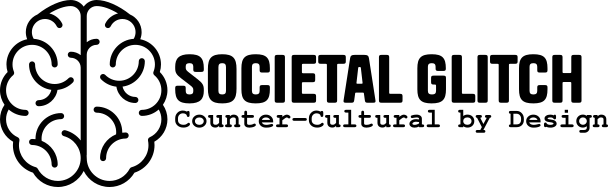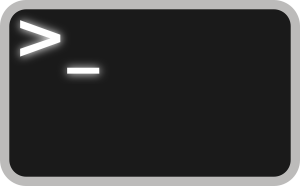I discovered the aliases function of bash scripting a few years ago and have been in love ever since. I believe it was aliases that helped me to see a real possibility for me to use and learn more bash scripting. I would like to share some of my .bash_aliases file and the functions within that I use regularly to maximize my time in the terminal.
Disclaimer: With respect to any function listed below which downloads data, it is your responsibility to stay withing the law of your local government. I do not take any responsibility for any law breaking actions which you may unwittingly commit as a subsequent result of this knowledge.
Downloads
alias ytmp3="yt-dlp –no-check-certificate -f140 -x –audio-format mp3 -o ‘%(title)s.%(ext)s’"
alias ytvid="yt-dlp –no-check-certificate -f mp4 -o ‘%(title)s.%(ext)s’"
alias getpdfs=’wget -r -nd –limit-rate=1m -A.pdf’
alias getmp3s=’wget -r -nd –limit-rate=1m -A.mp3′
alias getpics=’wget -r -nd -m -e robots=off –random-wait –continue –no-check-certificate –limit-rate=1m -A.jpg’
alias getweb=’httrack’
ytmp3leveragesyt-dlpto download the audio only from videos on Youtube into MP3 format. The script also names the file with the title of the video. Note that yt-dlp can also download entire playlists, which makes shorter work of procuring collections.ytvidleveragesyt-dlpto download the videos from Youtube into mp4 format. The script also names the file with the title of the video. Note that yt-dlp can also download entire playlists, which makes shorter work of procuring collections.getpdfsleverageswgetwith a server respecting rate limit to download PDFs recursively from a given URL.getmp3sleverageswgetwith a server respecting rate limit to download MP3s recursively from a given URL.getpicsleverageswgetwith a server respecting rate limit to download JPGs recursively from a given URL.getwebleverages ‘httrack’ to download entire website for offline use.
File Utils
alias rss-sub=’nano ~/.newsboat/urls’
alias aliases=’less ~/.bash_aliases’
alias filemap=’less ~/path/to/0-9.general/file.decimal.md’
alias deluge-clear=’rm ~/.config/deluge/cmd_line.hist1; touch ~/.config/deluge/cmdline.hist1′
alias renameall="rename y’/A-Z/a-z/’ ; rename y’/ /./’ ; rename y’/\/./’ *"
alias update-bash=’wget http://ipaddress/homeweb/configs/bash_aliases && mv bash_aliases .bash_aliases && source ~/.bashrc’
rss-subgives me quick access to the list of RSS feeds I subscribe to usingnewsboat.aliasesgives me quick read-only access to my current .bash_aliases file.deluge-cleardeletes the cache of thedelugetorrent client by removing and recreating its history file.renameallis an alias I use nearly every single day. This alias leverages therenamecommand to rename files in a given directory to a format of my preference. This si great for downloaded files which have spaces within their names.update-bashcame into existance as I found my self wanting to transfer my .bash_aliases file to new machines as I build them. Since my machines havewgetI am able to leveragewgetto grab the file from the web server for the first go around. There after I can use this alias to employ my latest version. What is not shown here is the cron job that runs from my primary machine every few hours and sends my .bash_aliases file to the web server.
Directories
alias 0=’cd ~/path/to/0-9.general’
alias 10=’cd ~/path/to/10-19.computer’
alias 20=’cd ~/path/to/20-29.documents’
alias 28=’cd ~/path/to/20-29.documents/28.personal’
alias 30=’cd ~/path/to/30-39.finance’
alias 40=’cd ~/path/to/40-49.research’
alias 50=’cd ~/path/to/50-59.hobbies’
alias 60=’cd ~/path/to/60-69.personal’
alias 70=’cd ~/path/to/70-79.media’
alias 80=’cd ~/path/to/80-89.development’
alias 90=’cd ~/path/to/90-99.writing’
- These are a sample of the aliases in which I have used the
cdcommand to get into directories quickly from within a terminal session. As you can see I am loosely using the johnny decimal system to organize my files.
Remote Systems
alias plex=’ssh USERNAME@IPADDRESS’
- This is a sample of the format I use to connect to remote systems via SSH. I use aliases for this task in conjunction with ssh keys for effortless connection to my servers.
Remote directories
alias remotes=’sshfs USERNAME@IPADDRESS:/path/to/remote/files/ /path/to/local/folder; alias remotes=’sshfs USERNAME@IPADDRESS:/path/to/remote/files/ /path/to/local/folder;’
- The
remotesalias allows quick mapping of several local directories to remote directories on the fly. I have since leveraged ssh keys and a variation of this script in a cron job to run at boot.
Applications
alias web=’lynx –accept_all_cookies https://duckduckgo.com‘
alias weather=’curl wttr.in/ZIPCODE’
alias rss=’newsboat -C ~/.newsboat/newsboat_config’
alias xlm=’curl rate.sx/xlm’
alias btc=’curl rate.sx/btc’
alias ada=’curl rate.sx/ada’
alias mhc=’lynx ~/path/to/mhc/MHC00000.HTM’
alias dict=’dict -d gcide’
alias ls=’ls –color=auto’
alias delugestart=’deluged && sleep 60 && deluge-console’
weblaunches thelynxterminal based browser and navigates to duckduckgo.com while accepting all cookies in the session.weatherprovides the weather for my zip code.rsslaunchesnewsboatwith all of my rss feeds.xlm,btc', andada` provide a snapshot in time of crypto prices on these currencies.mhclaunches the complete Matthew Henry bible commentary within the lynx browser.dictfollwed by a word searches and displays the definition of that word from the dict dictionary server.lssimply shadows the ls command with a preference.delugestartlaunches the deluged daemon and then the console 60 seconds later. I added the 60 second sleep time because the console was not able to see the daemon prior.
System Maintenance
alias aptup=’sudo apt update && sudo apt upgrade -y && sudo apt autoremove -y’
alias aptupd=’sudo apt update’
alias aptupg=’sudo apt upgrade’
alias aptin=’sudo apt install’
alias aptrm=’sudo apt rm’
alias aptauto=’sudo apt autoremove’
alias cacheclear=’cd ~/.cache/thumbnails && rm -r *’
alias clearlogs=’sudo journalctl –rotate && sudo journalctl –vacuum-time=2d’
aptup, updates theaptcache list, upgrades currently installed packages, and autoremoves packages no longer in use. I found that I was running these three commands in succession often, so this just made logical sense.aptupdsimply updates theaptcache list.aptupgupgrades existing packages with the current cache list.aptinfollowed by a package name will install the package.aptrmfollowed by a package name will remove the package.aptrmautomatically removes unused packages.cacheclearclears the cache folder of thumbnails.clearlogsclears thejournalctllogs which can grow to take up valuable system space. I use this on my server .bash_aliases files as well.
Utilities
alias vpnip=’curl ifconfig.co/city && curl ip.me’
alias search=’sudo apt-cache search’
alias listapps=’for app in /usr/share/applications/*.desktop do echo "${app:24:-8}" done | less’
alias work=’nano -c’
alias changelog=’work ~/path/to/change.log’
vpnipwill show me my current WAN IP address at any given time. This can help me ensure I am connected to a VPN.searchwill search through the apt-cache list for a package name. I could elaborate on this with a varible and grep in the futre.listappswill generate a list of every package installed on my computer.worklaunchesnanowith the line count option.changelogis simply a Markdown file in which I track the changes I have made to my network.
Games
alias gameroom=’ssh gameroom@bitreich.org’
alias tron=’ssh sshtron.zachlatta.com’
gameroomconnects to a collection of terminal based games.tronconnects to an online tron lightcycle game in the terminal.
Caesar Ciphers Encode
The following two sections are simply Caesar ciphers using tr. This makes short work of encoding a line of text or a file. The Caesar Cipher is not a secure method of encoding. However, it is super fun to use.
alias rot2="tr ‘c-za-bC-ZA-B’ ‘a-zA-Z’"
alias rot3="tr ‘d-za-cD-ZA-C’ ‘a-zA-Z’"
alias rot4="tr ‘e-za-dE-ZA-D’ ‘a-zA-Z’"
alias rot5="tr ‘f-za-eF-ZA-E’ ‘a-zA-Z’"
alias rot6="tr ‘g-za-fG-ZA-F’ ‘a-zA-Z’"
alias rot7="tr ‘h-za-gH-ZA-G’ ‘a-zA-Z’"
alias rot8="tr ‘i-za-hI-ZA-H’ ‘a-zA-Z’"
alias rot9="tr ‘j-za-iJ-ZA-I’ ‘a-zA-Z’"
alias rot10="tr ‘k-za-jK-ZA-J’ ‘a-zA-Z’"
alias rot11="tr ‘l-za-kL-ZA-K’ ‘a-zA-Z’"
alias rot12="tr ‘m-za-lM-ZA-L’ ‘a-zA-Z’"
alias rot13="tr ‘n-za-mN-ZA-M’ ‘a-zA-Z’"
alias rot14="tr ‘o-za-nO-ZA-N’ ‘a-zA-Z’"
alias rot15="tr ‘p-za-oP-ZA-O’ ‘a-zA-Z’"
alias rot16="tr ‘q-za-pQ-ZA-P’ ‘a-zA-Z’"
alias rot17="tr ‘r-za-qR-ZA-Q’ ‘a-zA-Z’"
alias rot18="tr ‘s-za-rS-ZA-R’ ‘a-zA-Z’"
alias rot19="tr ‘t-za-sT-ZA-S’ ‘a-zA-Z’"
alias rot20="tr ‘u-za-tU-ZA-T’ ‘a-zA-Z’"
alias rot21="tr ‘v-za-uV-ZA-U’ ‘a-zA-Z’"
alias rot22="tr ‘w-za-vW-ZA-V’ ‘a-zA-Z’"
alias rot23="tr ‘x-za-wX-ZA-W’ ‘a-zA-Z’"
alias rot24="tr ‘y-za-xY-ZA-X’ ‘a-zA-Z’"
alias rot25="tr ‘z-za-yZ-ZA-Y’ ‘a-zA-Z’"
Caesar Ciphers Decode
alias unrot2="tr ‘a-zA-Z‘ ‘c-za-bC-ZA-B’"
alias unrot3="tr ‘a-zA-Z’ ‘d-za-cD-ZA-C’"
alias unrot4="tr ‘a-zA-Z’ ‘e-za-dE-ZA-D’"
alias unrot5="tr ‘a-zA-Z’ ‘f-za-eF-ZA-E’"
alias unrot6="tr ‘a-zA-Z’ ‘g-za-fG-ZA-F’"
alias unrot7="tr ‘a-zA-Z’ ‘h-za-gH-ZA-G’"
alias unrot8="tr ‘a-zA-Z’ ‘i-za-hI-ZA-H’"
alias unrot9="tr ‘a-zA-Z’ ‘j-za-iJ-ZA-I’"
alias unrot10="tr ‘a-zA-Z‘ ‘k-za-jK-ZA-J‘"
alias unrot11="tr ‘a-zA-Z’ ‘l-za-kL-ZA-K’"
alias unrot12="tr ‘a-zA-Z’ ‘m-za-lM-ZA-L’"
alias unrot13="tr ‘a-zA-Z’ ‘n-za-mN-ZA-M’"
alias unrot14="tr ‘a-zA-Z’ ‘o-za-nO-ZA-N’"
alias unrot15="tr ‘a-zA-Z’ ‘p-za-oP-ZA-O’"
alias unrot16="tr ‘a-zA-Z’ ‘q-za-pQ-ZA-P’"
alias unrot17="tr ‘a-zA-Z’ ‘r-za-qR-ZA-Q’"
alias unrot18="tr ‘a-zA-Z’ ‘s-za-rS-ZA-R’"
alias unrot19="tr ‘a-zA-Z’ ‘t-za-sT-ZA-S’"
alias unrot20="tr ‘a-zA-Z’ ‘u-za-tU-ZA-T’"
alias unrot21="tr ‘a-zA-Z’ ‘v-za-uV-ZA-U’"
alias unrot22="tr ‘a-zA-Z’ ‘w-za-vW-ZA-V’"
alias unrot23="tr ‘a-zA-Z’ ‘x-za-wX-ZA-W’"
alias unrot24="tr ‘a-zA-Z’ ‘y-za-xY-ZA-X’"
alias unrot25="tr ‘a-zA-Z’ ‘z-za-yZ-ZA-Y’"
That’s all folks!